Import client relationships
Settings - Installation; Contacts - View, Add and Edit Contacts
Rather than manually adding the client relationships you have stored on another system into CCH iFirm, you can import them. The import process uses a .csv file and we provide a template to help you prepare the data to be imported.
- Click Settings > Installation.
- Click Import Relationships.
- Click the blue link to open the template worksheet in Microsoft Excel.
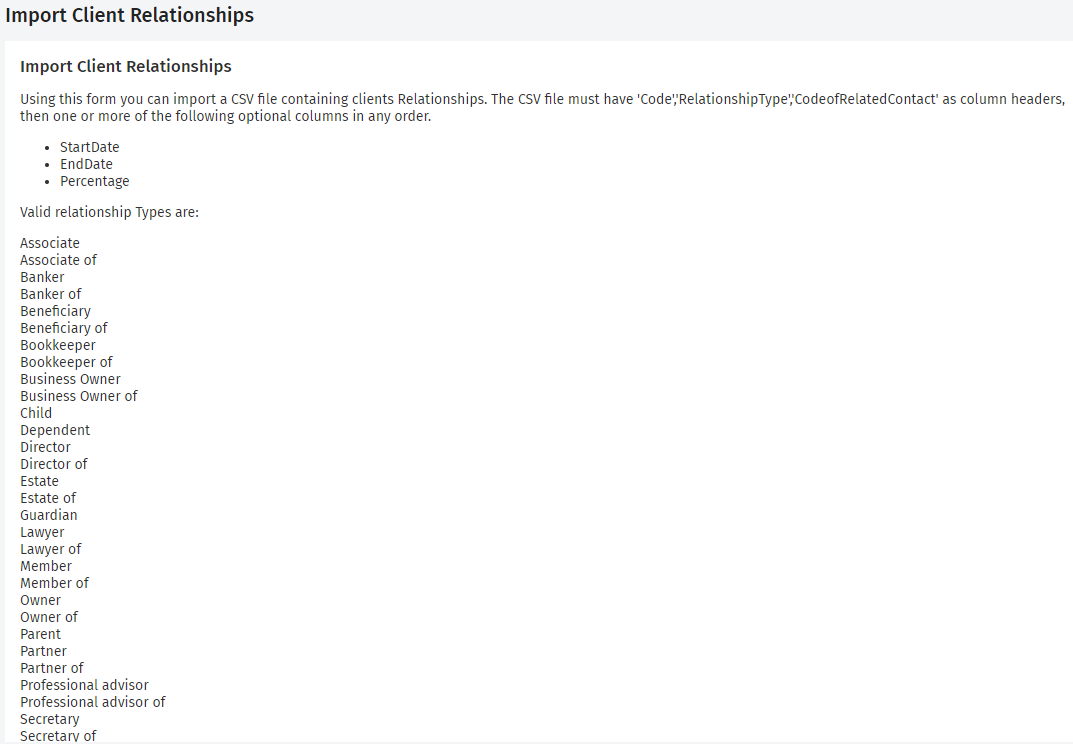
- Populate the template with your data.
- Manually enter the client relationship details or copy and paste them from another file.
- Save the worksheet as a .csv file.
- Go back to the Import Relationships page in CCH iFirm.
- Click Browse or Choose file (the label on this button changes depending on what browser you use) to locate and select the .csv file containing your client relationships.
- Click Import.
- Check the import notification on the bottom left-hand side of the page to confirm that your data was imported successfully.
- Open a client contact record to view the imported relationship(s) on the Relationships tab.